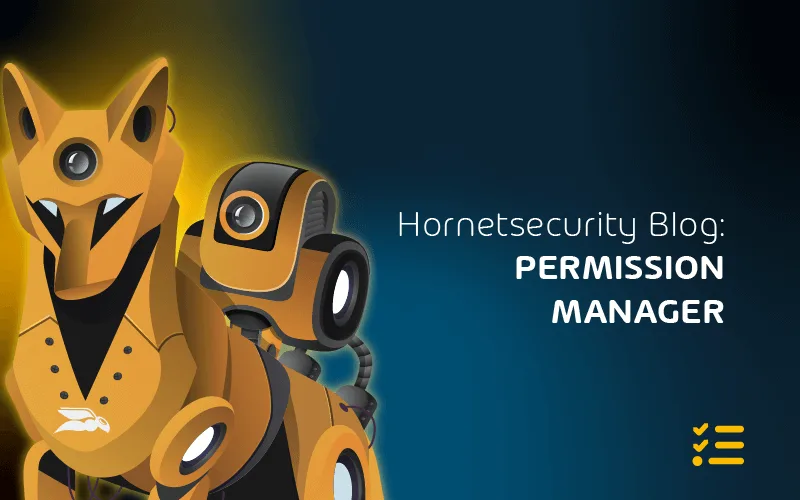Office 365 vs Office 2019: Pros and Cons for IT Admins
In this post, we will look at the differences between the standalone version of Office 2019 and Office bundled with Office 365, what the main differences are, and how to choose between these versions.
Microsoft Office is a bundle of products that include the very familiar Outlook, Word, Excel, and PowerPoint. However, the edition of Office and the available features within those apps can change dramatically based on its origin and the installer used. For the sake of clarity, I’ll be writing about these as either the Office 365 edition recently renamed – more on this below – or the Office 2019 edition.
Office 365 Pro Plus Renamed
On April 21, 2020, Microsoft renamed Office 365 for SMB to Microsoft 365. Microsoft also renamed the online version of Office, which is bundled with certain SKUs of this service, from Office 365 Pro Plus to Microsoft 365 Apps. Office 365 Pro Plus is now known as Microsoft 365 Apps for Enterprise or Microsoft 365 Apps for Business. For the sake of this article, I want to point out that irrespective of the Microsoft 365 Apps edition, i.e. “for enterprise” or “for business”, this version of Office is also known as the “click to run” version of Office containing the Office applications Outlook, Word, Excel, PowerPoint, and others. For the rest of this article, I’ll refer to it as Microsoft 365 Apps while reminding you of the old name to keep confusion to a minimum.
What’s in a Name?
Office 365 Pro Plus and Office 2019 sound similar, which means confusing the two is quite easy. Microsoft 365 Apps and Office 2019 sound less similar and allow us to easily differentiate between the two Office editions. Both can be downloaded and installed on a user’s PC or Mac. However, the installer, which is bundled with each of these versions is massively different. Microsoft 365 Apps is installed using Click-to-Run technology, while Office 2019 is installed using Windows Installer technology (MSI).
Each installer has a different way of handling versions of Office. MSI versions of Office have major versions such as Office 2013, Office 2016 and Office 2019 and are licensed using Volume Licensing and are perpetual licenses. Perpetual licensing means once you’ve licensed, for example, Office 2013, you own it forever and receive security patches and updates for that version of Office, specifically Office 2013 until its support lifecycle ends. That also means you do not automatically qualify for a newer version of Office when it is released. Office 2016 and the current version of Office 2019 need to be bought as new versions.
You may decide that since the installers are different, you install both types of Office on the same machine. Assuming you still own and have Office 2013 installed and try to install the Click-to-Run version of Office on the same machine, you will encounter the following error and will have to uninstall the MSI version of Office first before continuing.
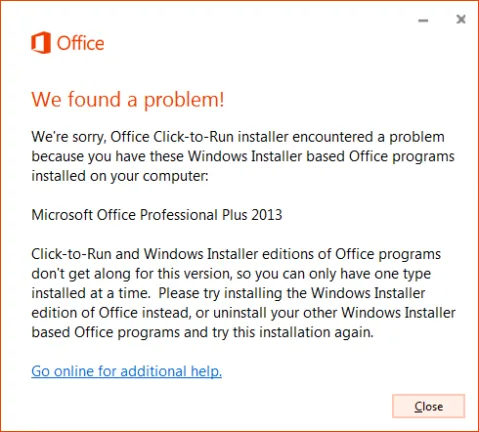
When installing the MSI version of Office, currently versioned as Office 2019, you will need to wait for the installer to finish before accessing one of the bundled applications like Word.
Click-to-Run, which delivers the Microsoft 365 Apps versions of Word, Excel, PowerPoint, and others, is dramatically different, as it utilizes both streaming and virtualization technology built into modern Windows versions. Streaming implies that as Microsoft 365 Apps is being downloaded, a component like Word may be used before the entire Microsoft 365 Apps bundle has finished downloading.
This way of delivering Office was first introduced in 2010 with the version of Office bundled available with Office 365 and allows users to start using Office components from the time the installer launches. The implication is that users are able to work within Office applications before they are finished downloading, as soon as the installer starts executing, compared to the MSI version of Office which needs to finish downloading and installing before any of the Office apps are available.
Are Microsoft Office 2019 and Microsoft 365 Apps the Same?
Earlier, we noted that Office 2019 and previous versions are perpetually licensed, which means we have to buy the newer versions of Office as they appear if we want the new features that are bundled with those versions of Office.
The Click-to-Run version of Office, i.e. Microsoft 365 Apps, is completely different. Microsoft 365 Apps and its predecessor, Office 365 Pro Plus, are subscription versions of Office, meaning you pay for it monthly. Since its installer method is so dramatically different, it’s able to continually update from an online or administrator-provided source. While there are “version numbers” aligned with release years, the new version of Office stays the same. It identifies as Microsoft 365 Apps, which is visible in the Product Information section, similar to the below image.
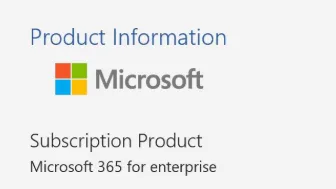
This means that Office 2019 is “locked” in terms of available features while Microsoft 365 Apps updates regularly, and new features appear.
What is the Support Lifecycle for Office 2019?
Office 2019 is the current on-premises version of Office. You may be wondering what operating systems are supported since Microsoft, over the years, has been relatively generous by supporting a range of versions of Windows. The Office 2019 Home & Student and Office 2019 Home & Business editions require Windows 10 if you wish to run it on a PC. If you’re looking for MacOS support, you’ll find it, since MacOS is explicitly supported, however only on the two most recent versions of MacOS.
Furthermore, Windows 10 support is restricted to any supported Windows 10 Semi-Annual Channel or Windows 10 Enterprise Long-term Servicing Channel (LTSC).
If you require virtual desktop support to serve your users via Remote Desktop Services, you require a Windows Server operating system. In this case, only Windows Server 2019 is explicitly supported.
The support lifecycle for Windows and Mac versions is slightly different. Both Windows and Mac editions start on the 24th of September 2018, as illustrated below, however, note that Windows support ends on the 14th of October 2025, while Mac support ends two years beforehand in 2023.
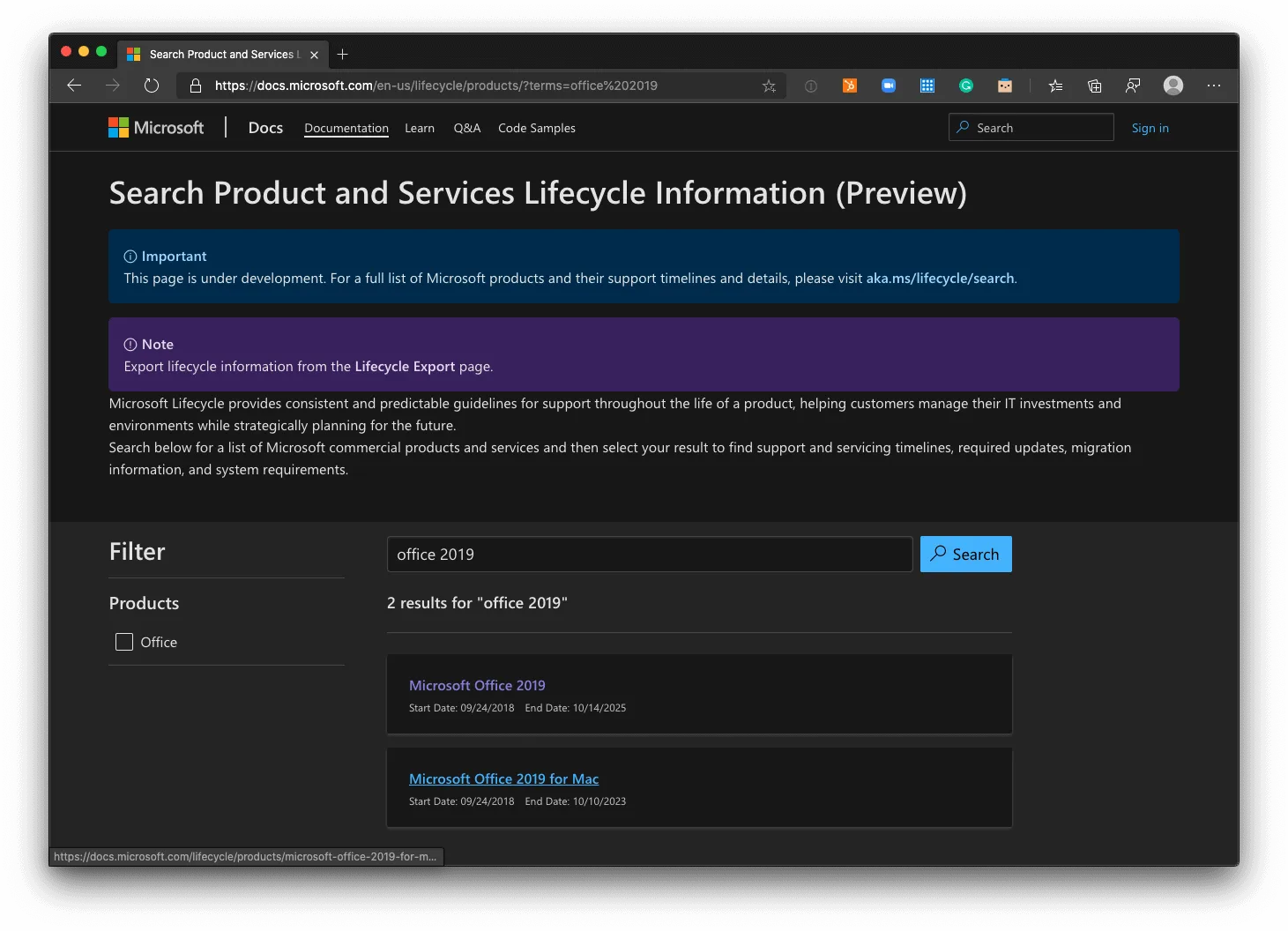
What is the Support Lifecycle for Microsoft 365 Apps?
Remember that Microsoft 365 Apps is the Office 365 edition and is the cloud-enabled version of Office. The supporting statement for this version of Office is completely different from the on-premises version of Office, i.e. Office 2019. Microsoft defines the support statement for Microsoft 365 Apps in a document called a Modern Lifecycle Policy, which basically requires customers to stay up to date all the time in order to be supported.
However, in this case, Windows support extends all the way back to Windows 7, ending in January 2020, while Windows Server support extends to Windows Server 2008 R2, also ending in January 2020.
We can see that the different versions of Office Pro Plus, including 2010, 2013, 2016, 2019, and the newly branded Microsoft 365 Apps, are all explicitly called out and have a much wider-ranging support position than the on-premises version of Office 2019.
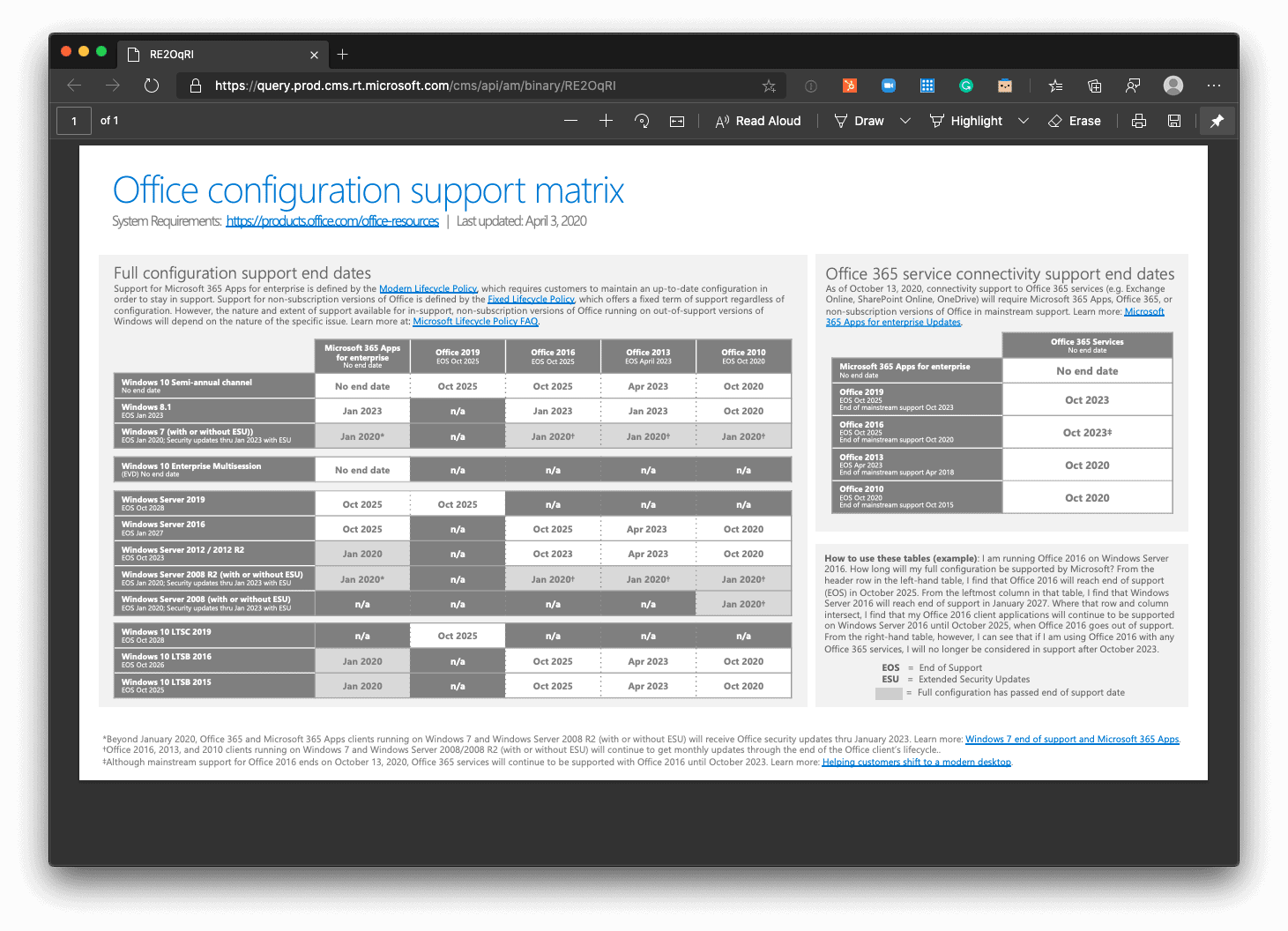
Are Microsoft Office and Office 365 (Microsoft 365 Apps) the same? Assuming we only want to license Office with no other bundling, we notice that licensing and costs differ between the perpetual version, Office 2019, and the online version Microsoft.
Remember that Office 2019 is licensed perpetually, i.e. we purchase it at a single point in time and own it from that point onwards. An online purchase of Office will cost us a one-time amount of $249.99.
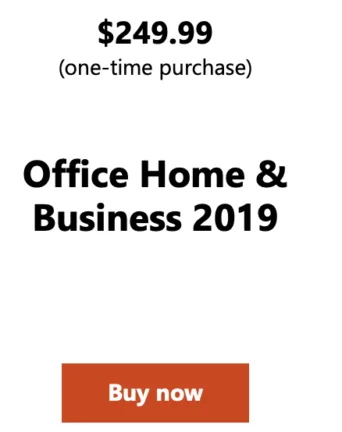
Let’s browse to Microsoft.com > Office > Buy now, and note the two options, for Home and For business. Notice that in this yearly model, we get a ton of value from a yearly subscription and much less from a one-time purchase. The subscription models automatically bundle both OneDrive storage and Skype calling credit.
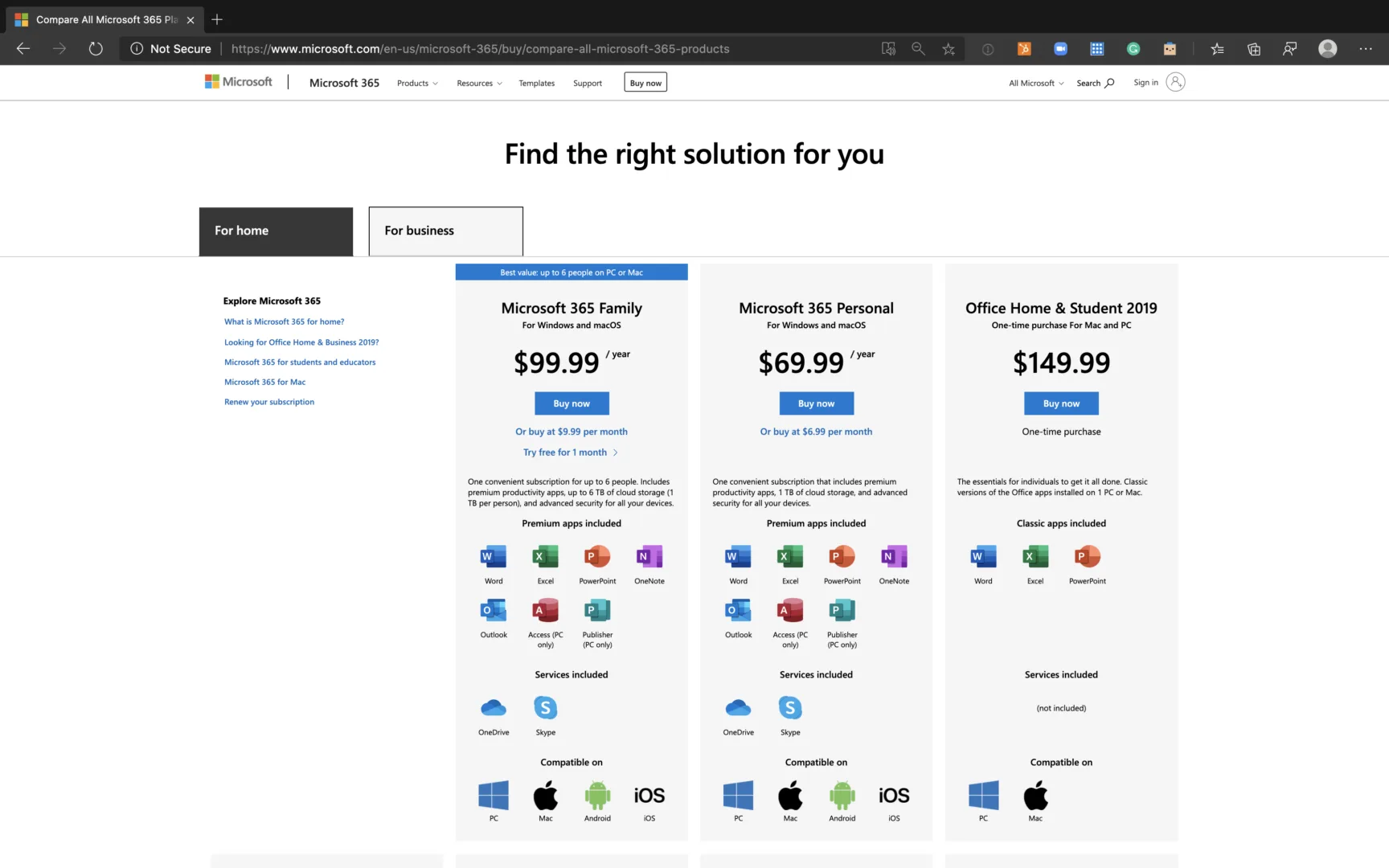
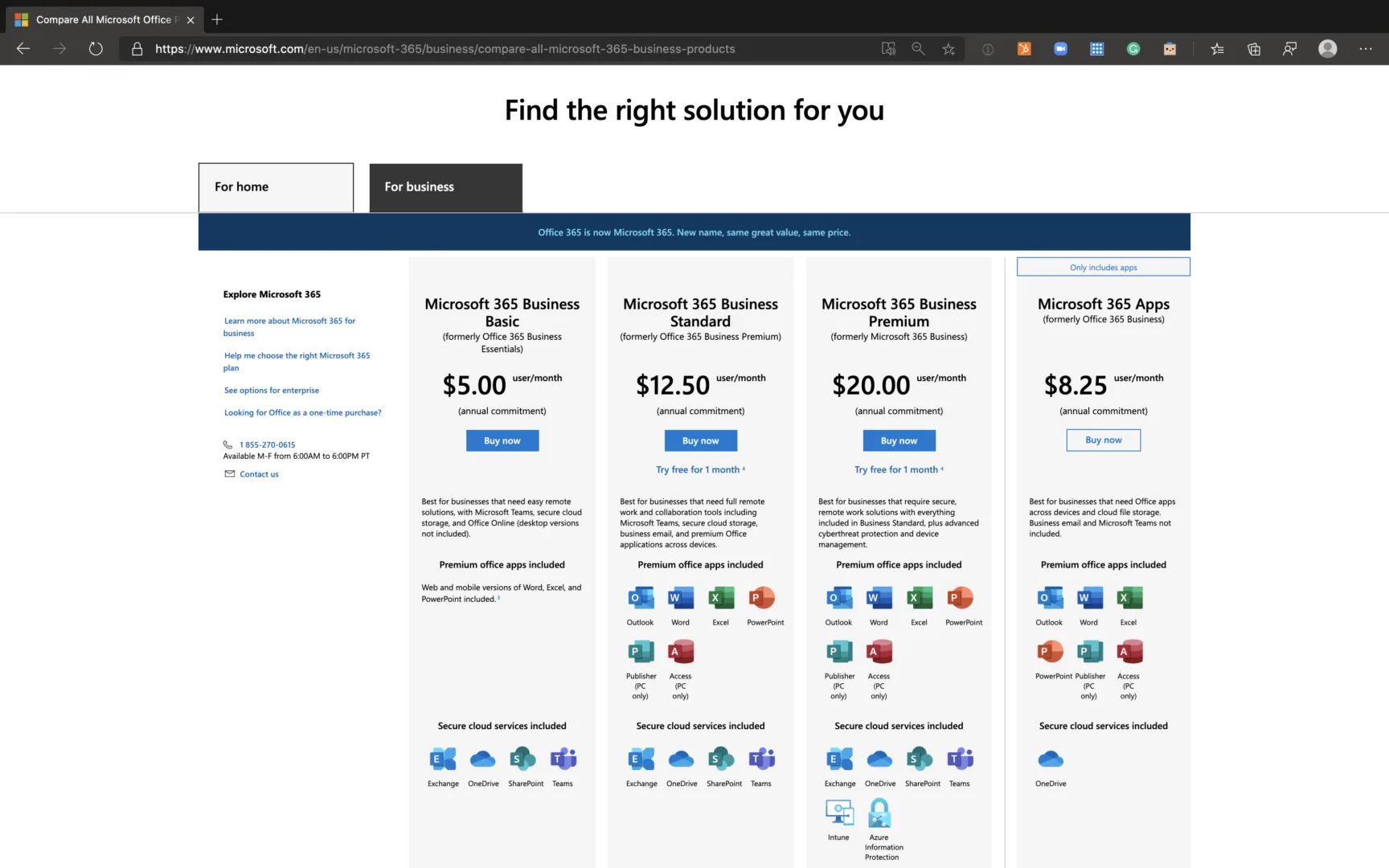
Moving onto the For Business tab shows a radically different value proposition based on pure subscription options only. Note that it’s very difficult to compare the value gained from the subscription options to the one-time purchase of Office 2019 since so many of the bundles implicitly include cloud services that are integrated into the Office proposition.
Integration With Other Microsoft Services
Integrating office suites and other services in an ecosystem plays a pivotal role in choosing the right license. You, as an IT Admin or a user, may be particularly interested in how Office 2019 and Microsoft 365 Apps integrate with other Microsoft services like Microsoft Teams, SharePoint, and OneDrive. These integrations significantly affect productivity, collaboration, and file management. Let’s dive into how each Office version engages with these services.
Integration Capabilities of Office 2019
Office 2019, as a standalone product, offers robust functionalities in its core applications – Word, Excel, PowerPoint, etc. However, when it comes to integration with other Microsoft services like Teams, SharePoint, and OneDrive, its capabilities are somewhat limited.
- Microsoft Teams and SharePoint: Office 2019 provides basic interoperability with Teams and SharePoint. You can open and edit documents stored in SharePoint directly from your Office 2019 applications. However, the collaboration features are not as seamless as in Microsoft 365 Apps. For instance, real-time co-authoring, a highly lauded feature in Teams and SharePoint, is not natively supported in Office 2019. This means you may face challenges when multiple users need to work on a document simultaneously.
- OneDrive: Integration with OneDrive in Office 2019 is straightforward. You can save your documents directly to OneDrive and access them from anywhere. Yet, the synchronization features are not as advanced as in Microsoft 365 Apps. Automatic saving and real-time syncing across devices are more limited, which might be a critical factor if you heavily rely on cloud storage for your work. In essence, while Office 2019 interacts with Microsoft Teams, SharePoint, and OneDrive, it doesn’t leverage the full potential of these platforms, especially in terms of real-time collaboration and advanced cloud functionalities.
- Other Microsoft Products: The integration of Office 2019 with other Microsoft products like Dynamics 365, Power BI, or Azure services is primarily manual. This version works well with other products but does not offer the smooth, automated integrations and data exchange capabilities seen in Microsoft 365 Apps. For businesses relying heavily on a broad range of Microsoft products, this might limit the efficiency and automation benefits that come with a more interconnected ecosystem.
Integration Capabilities of Microsoft 365 Microsoft 365 Apps, on the other hand, takes integration with Microsoft services to a whole new level, primarily due to its cloud-based nature.
- Microsoft Teams: Integration with Microsoft Teams in Microsoft 365 Apps is a game-changer. You can access, share, and co-author documents stored in Teams directly from your Office applications. This seamless integration facilitates real-time collaboration, making it easier for teams to work together irrespective of their physical location. Microsoft Teams also integrates deeply with Outlook, allowing for efficient meeting scheduling and management directly from your inbox.
- SharePoint: Microsoft 365 Apps and SharePoint are a perfect match for collaborative work environments. You get the full benefit of SharePoint’s document management capabilities combined with the advanced features of Microsoft 365 Apps. Features like real-time co-authoring, where multiple users can edit a document simultaneously, are fully supported. Additionally, SharePoint’s robust version control and document management features are tightly integrated, ensuring that document handling is both efficient and secure.
- OneDrive: When it comes to OneDrive, Microsoft 365 Apps utilizes its cloud storage capabilities to the fullest. Documents saved in OneDrive are automatically synced across all your devices. The AutoSave feature is particularly useful in ensuring that all changes are immediately saved online, reducing the risk of data loss. This integration is not just about saving files; it’s about accessing your work from anywhere, on any device, and knowing that your data is always up to date.
- Other Microsoft Products: Microsoft 365 Apps is designed to work seamlessly with the broader Microsoft ecosystem. Whether it’s pulling data from Dynamics 365 into Excel, integrating Power BI for advanced analytics, or leveraging Azure’s AI capabilities for predictive typing in Word, Microsoft 365 Apps make it easier and more efficient. The cloud-based nature of Microsoft 365 Apps means that it’s continually updated to support the latest integrations and features offered by Microsoft’s ever-evolving product suite.
How Much Does Office 2019 Cost?
The cost of Office 2019 then is pretty simple to predict, either $249.99 for Home and Business as a once-off purchase or 149.99 for the Office Home & Student edition. Note that both are perpetual licenses that may be installed on a single Windows PC or Apple Mac. You’ll also notice that no cloud services are bundled with Office 2019, as illustrated in the screenshot below.

It’s easy to notice the stark contrast of what is and is not included in the bundle and how often you’re able to install it compared to the generous installation options presented by Microsoft 365 Apps.
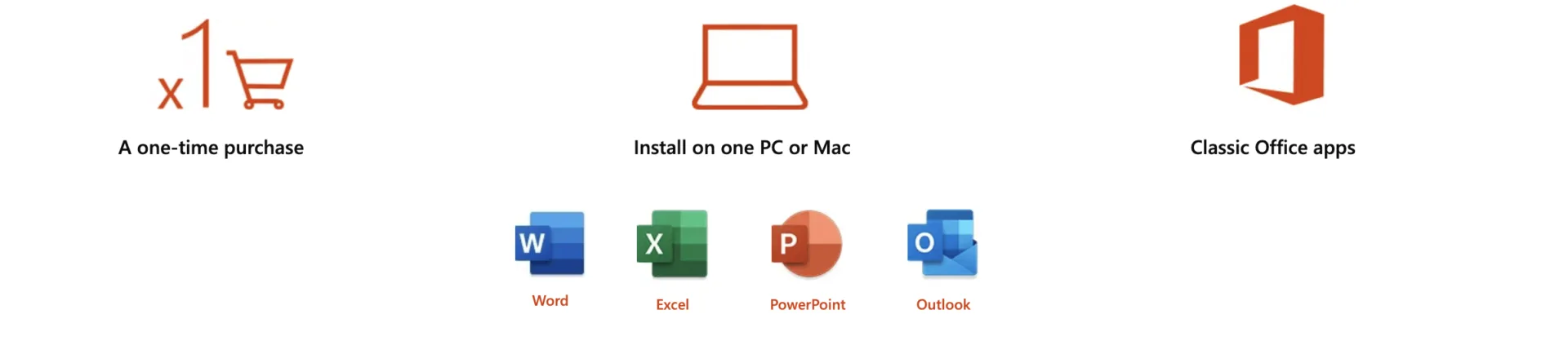
Lastly, Microsoft is very explicit about the differences between Microsoft 365 and Office 2019. It’s worth calling out the bundled cloud and support options for Microsoft 365, and the reminder that Office 2019 cannot be upgraded to the next major release.
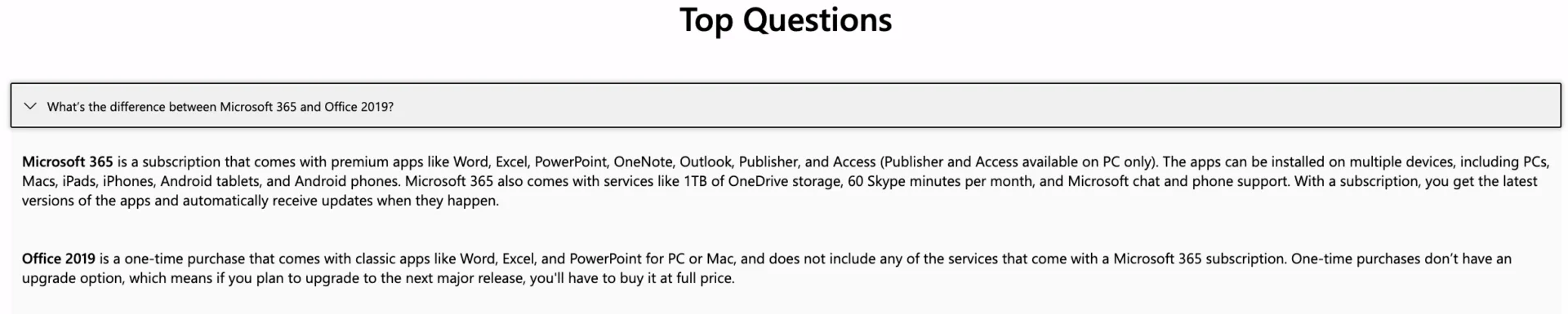
Which Version of Office is Better?
Due to the installation methods, it’s easy to think of the MSI versions of Office as the on-premises and the Click-to-Run version as the online version. However, beyond installation methods, the online version of Office is able to perform functions using Microsoft AI and other technologies, which the MSI version of Office simply isn’t enabled to do.
This is by design, as customers using on-premises versions of Microsoft Exchange 2019 and Microsoft SharePoint 2019 would use Microsoft Office 2019, i.e. the MSI version. Those customers are primarily concerned with stability instead of features and often don’t allow many online services to be consumed due to security or regulatory restrictions.
Microsoft 365 Apps, or the Click-to-Run version of Office, bundles other applications like Microsoft Teams, Stream, and Planner as part of its bundle. These applications, along with the core set of Office applications such as Word, Excel, and PowerPoint, have features enabled by Microsoft cloud services and Microsoft AI services and do not function without connectivity. Some office applications, such as Stream, do not install anything on your users’ machines, while other applications, like Microsoft To-Do, offer an application but do not store data on your machine.
Does Office 365 Automatically include Microsoft 365 Apps?
Office 365 is available in several editions, including Home, SMB, Enterprise, Government, and Education. Each of these editions is broken up into further SKUs. For now, I’ll discuss Enterprise, Education, and Government.
Office 365 for SMB
- Microsoft 365 Business Basic
- Microsoft 365 Business Standard – Included
Office 365 for Enterprise
- Office 365 E1
- Office 365 E3 – Included
- Office 365 E5 – Included
Office 365 for Education
- Office 365 A1
- Office 365 A3 – Included
- Office 365 A5 – Included
Office 365 for Government
- Office 365 G1
- Office 365 G3 – Included
- Office 365 G5- Included
The E1, A1, and G1 SKUs offer online-only versions of Microsoft 365 Apps. However, all other versions include the downloadable version of Microsoft 365 Apps. The licensing of these apps is very different compared to the on-premises versions of Office, as it allows Office desktop apps (Word, Excel, PowerPoint, OneNote, Access) to be installed on up to 5 PCs or Macs, as well as 5 tablets, as well as 5 smartphones per user. Note that the licensing is linked to the user so that each user is able to install Office Applications on multiple devices linked to that user’s licensing.
How do I Choose Between Office 2019 and Microsoft 365 Apps?
It’s fair to say that Office 2019 and Microsoft 365 Apps (previously Office 365 Pro Plus) are both versions of Office. However, we need to remember the distinction between the two.
Office 2019 Office 2019 is the on-premises version of Office with a very defined support model, which will end as documented earlier in this article. The features of Office 2019 are set – you get what’s in the package and nothing else. The upside is that you pay for it once, and you own it, however, if a new version of Office is released, you need to pay for the new version. Also note that Office 365 platform features like Microsoft Teams are not included and require you to change the edition of Office to take advantage of this feature, depending on how your Office 365 is licensed or purchased.
Microsoft 365 Apps
Microsoft 365 Apps (previously Office Pro Plus) is the cloud-enabled version of Office. This edition has no end to its support date if you’re on a supported version of Windows 10 or macOS. The feature set and application list are impressive compared to the on-premises version, as many online-enabled applications like Teams, Stream, and Forms, as well as cloud-enabled features like AI proposing PowerPoint slide layouts or automatic language translation during presentations, are added as the Office 365 platform matures. The Office 365 roadmap documents what features are in development and when they are expected to be released so that customers can stay informed on what they can expect and when.
The cost of Microsoft 365 Apps ranges from a standalone monthly cost for the applications themselves to being part of a larger bundle for business, enterprise, education or government. For most businesses, these will simply be bundled in as part of the cost of the overall productivity solution.
How do I Choose the Right Version?
If you are staying on-premises for a few more years and looking for a predictable once of CapEx cost (pay once) for Office, or are not invested in the Microsoft online ecosystem, Office 2019 as a standalone purchase may make sense. However, if you are looking for a current feature set within Office that is constantly updated and enabled by cloud services, then an OpEx cost (pay monthly or yearly) for Microsoft 365 Apps may make complete sense.