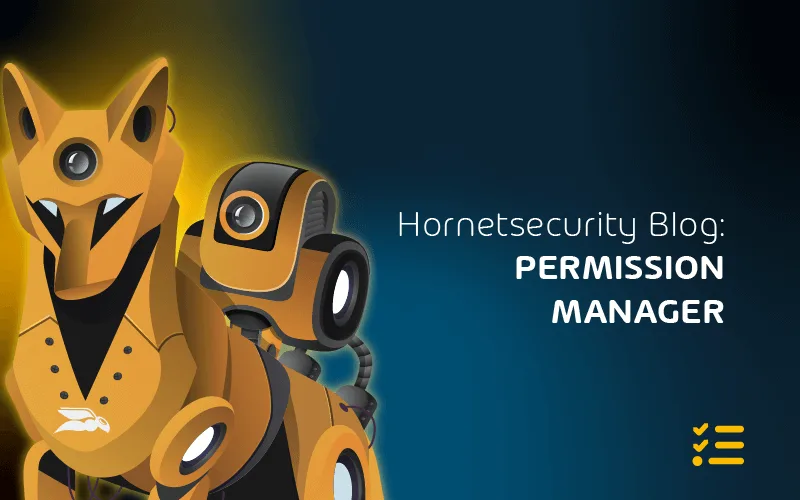Keeping Microsoft 365 Running Smoothly: Tips for Proactive Microsoft 365 Support
At least initially, a big challenge for us in IT is the loss of control that the cloud brings. If you have a problem on-premises with email delivery, you can check every part of the chain to see where the problem lies. Once you have migrated to M365, it’s now a shared responsibility between you and Microsoft.
In this article, we’ll look at two self-help tools I use when there’s trouble and then at how you open and work a support case with Microsoft.
Test Connectivity
For email and Teams, connectivity is a common cause of issues. Microsoft offers a valuable tool: Microsoft Remote Connectivity Analyzer (MRCA or RCA) at https://testconnectivity.microsoft.com/.
Here, you can test several things: DNS entries, ActiveSync connectivity to Exchange, Outlook, and Outlook Autodiscover functionality, inbound and outbound SMTP email, etc. Pick the test you need to perform and enter the required information.
Depending on the test, you may need to enter a valid username and password – I suggest resetting the password of this account after you’ve completed the troubleshooting.
The Captcha verification lasts for 30 minutes, so if you’re doing several runs as you change values, you don’t have to verify that you’re a human every time. The comprehensive test output should help you pinpoint the issue quickly.
Client-Side Tools
Suppose the issue isn’t connectivity-related; instead, you suspect a problem on a particular client device.
In that case, you should use the Support and Recovery Assistant for Office 365 (SARA) to help identify Outlook, Dynamics 365, and OneDrive for Business issues and Apps for enterprise problems.
It’s a simple download that you run on the affected device; it steps you through a few questions to track down the problem. In my experience, when you’re struggling with a profile or intermittent connection issues (that aren’t due to a service side misconfiguration – see RCA), SARA is pretty good at tracking down the cause.
Another way to help end users help themselves is the My Sign-ins, My Groups, and My Access sites, which, along with My Applications, give users a good way to manage their access to M365 services. My Sign-ins is also an excellent education tool as it lists both successful logins and failed ones from attackers.
Service Requests
While the benefits of cyber insurance are evident, it’s essential to acknowledge the challenges that come with it. To give some perspective: The global cyber insurance market reached $7.8 billion in 2020 and is expected to grow to $20 billion by 2025.
In recent years, the cyber insurance landscape has seen premiums rise globally by an average of 20% per year, driven by the increasing frequency and severity of cyberattacks. Insurers are also imposing higher minimum IT security requirements on policyholders. These changes can be particularly burdensome for small and medium-sized businesses.
Service Health
The Health section of the admin center provides the overall health of the different services in M365, and if any outages/incidents affect your tenant, you can access the portal.
If the outage affects the portal or its health portion, try https://status.office365.com/. Also, make sure to follow @Office365Health and @MSFT365Status on Twitter.
The Health section also offers an interesting new tool called Network connectivity, which uses the OD4B client, together with the Windows Location Service and optional manual data gathering tests to identify each client’s connectivity quality to Office 365. It’s even got it its own portal.
Network Connectivity
Many businesses provide a substandard experience for their users by forcing them to use VPN connections back to the office and then onwards to Office 365 (overall a slower experience but a killer for the Team’s voice and video calls) or even proxying all outgoing traffic for “security.”
This last one is based on the erroneous assumption that all web services/internet sites are “bad” and all traffic must be inspected, rather than differentiating between business services provided by Microsoft and others that can be trusted and dodgy websites and handling the traffic accordingly.
Here’s an excellent article outlining required and optional optimization techniques for M365. Microsoft has also partnered with many ISPs, internet exchange partners (IXPs), and software-defined cloud interconnect (SDCI) providers for optimal connectivity to M365, Dynamics 365 and Azure using the Azure Peering service. Suppose your business is using a Software Defined WAN (SD-WAN).
In that case, there’s a feature called informed network routing that will further help optimize your connectivity by enabling data sharing between Microsoft and the SD-WAN provider to reroute traffic automatically where appropriate.
Today, only Cisco’s IOS XE SD-WAN is supported, but expect others to be added as the preview progresses. The new Productivity Score is designed to help you understand where your business is in its digital transformation journey and tracks metrics across two categories:
- people experiences
- technology experiences
Microsoft 365 Desired State Configuration
PowerShell has long had a feature called Desired State Configuration (DSC) – which defines how a system (VM, Application, etc.) should look and apply the policy, and the Local Configuration Manager ensures that the system has the correct settings, checking periodically for drift.
This is called Infrastructure as Code and is now available for M365, so you could have a test tenant where you evaluate new configurations and settings, which you can then export and apply to your production tenant.
It can also be used to export all your configurations as a “backup”, periodically reporting on changes in configuration and comparing your tenant’s settings with best practices.
To properly protect your Microsoft 365 environment, use Hornetsecurity one-of-a-kind services:
To keep up with the latest Microsoft 365 articles and practices, visit our Hornetsecurity blog now.
Conclusion
In conclusion, maintaining the seamless operation of Microsoft 365 demands a proactive approach to support.
FAQ
Contact Microsoft 365 support by signing into the Microsoft 365 admin center and selecting “Support” or by visiting the Microsoft support website for various contact options.
Yes, Microsoft 365 typically includes support options based on the subscription plan. Access support through the Microsoft 365 admin center, online resources, or phone support, depending on your plan.
Email Microsoft 365 support by logging into your admin account, navigating to the admin center, and selecting “Support.” Follow the prompts to initiate email communication or find relevant contact information on the Microsoft support website.