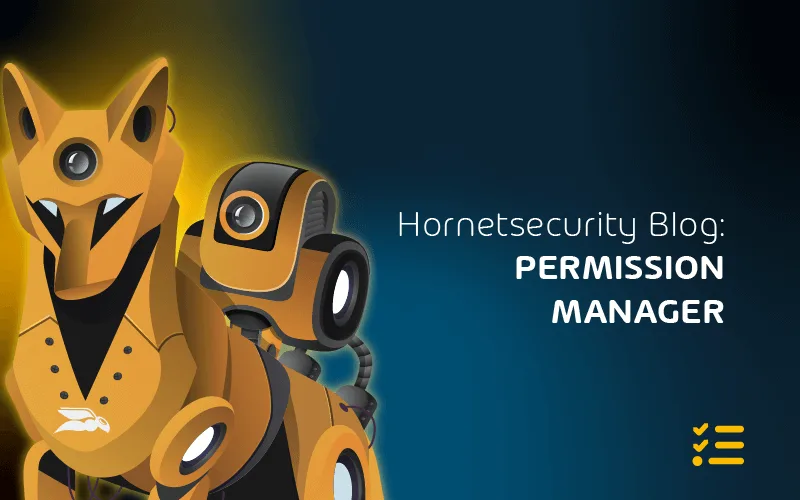Microsoft 365 Groups: Your Gateway to Efficiency
M365 groups are a fundamental building block across different services. In this article, we’ll look at the diverse uses of them.
Group Types
An area that often confuses new O365 administrators is the different types of groups, here’s a short rundown to sort it out:
- Microsoft 365 Groups
- Distribution Groups (find more here)
- Security Groups are used to grant access to resources
- Mail-enabled Security Groups are also used to grant access and can also be emailed which will mean all members will receive a copy of the email
- Shared Mailboxes (find more here)
While you can create Microsoft 365 Groups directly, you’re more likely to interact with them as a building block, providing a single identity for all of M365, that services such as Teams, Yammer and others use.
In addition, Outlook can use M365 groups, SharePoint Modern Team sites are built on them, and Stream and PowerBI use them to control access.
If configured thus you can write M365 Groups back to your on-premises AD where they manifest as distribution groups.
You can’t nest M365 Groups into other groups, and they can only contain actual M365 user accounts whilst Exchange Distribution groups can contain user accounts, mail users and contacts (see here).
Unless you’ve changed the defaults, any user in your tenant can create an M365 group which could lead to governance issues. You can instead designate users who can create groups.
You can also use various policy settings to control O365 Group behavior in your tenant, such as expiration policies to manage the lifecycle of groups and you can control the naming of groups through policy.
It’s easy to share content from within an M365 group with external users and M365 groups are also a shared repository of historical content as anyone who is a member can see all the content going back to when the group was first created.
It used to be that each licensed user in your tenant gave you five B2B guest licenses, and you could use one time passcodes for external guests who don’t have a Google, Microsoft Account (MSA) or an account in Azure AD.
That licensing model for external users has changed, Microsoft is bringing together Azure B2B and B2C (using Azure as a store for Consumer identities for your in-house developed application) and the new license model means each tenant can have up to 50,000 external users at no extra cost.
Note that guests have full access to all group content by default. You can control which domains external users have to be (or can’t be from) for external access.
Today when you create a group it’s private where the Owners of the group must approve a request to join, you can also make a group public where anyone can join.
You can change the tenant default which will ensure new groups are public or you can change the setting on a group after you’ve created it. Each group can have up to 100 owners and over 1000 users; an individual user cannot create more than 250 groups.
Like other constructs in M365 you have 30 days to restore a group once it’s been deleted while individual documents in the group are housed in the SharePoint recycle bin for 93 days.
Dynamic groups are a neat way to reduce the administrative overhead of managing group membership manually, based on queries of Entra ID attributes, although be aware that it requires Entra ID Premium P1 licensing.
To properly protect your Microsoft 365 environment, use Hornetsecurity one-of-a-kind services:
- 365 Total Protection
- 365 Total Backup
- 365 Permission Manager
- 365 Total Protection Compliance & Awareness
- 365 Total Protection Enterprise Backup
To keep up with the latest Microsoft 365 articles and practices, visit our Hornetsecurity blog now.
Conclusion
Microsoft 365 Groups serve as essential components across services, offering diverse functionalities and efficient collaboration.
FAQ
A Microsoft 365 Group is a collection of people who have common tasks, responsibilities, and permissions. It facilitates collaboration by providing a shared mailbox, calendar, file repository, and access to shared resources within Microsoft 365 applications.
While Microsoft 365 groups provide collaboration features, Microsoft Teams is a communication and collaboration platform that leverages groups. Teams integrate chat, video conferencing, and file sharing within the group framework, offering a comprehensive collaboration experience.