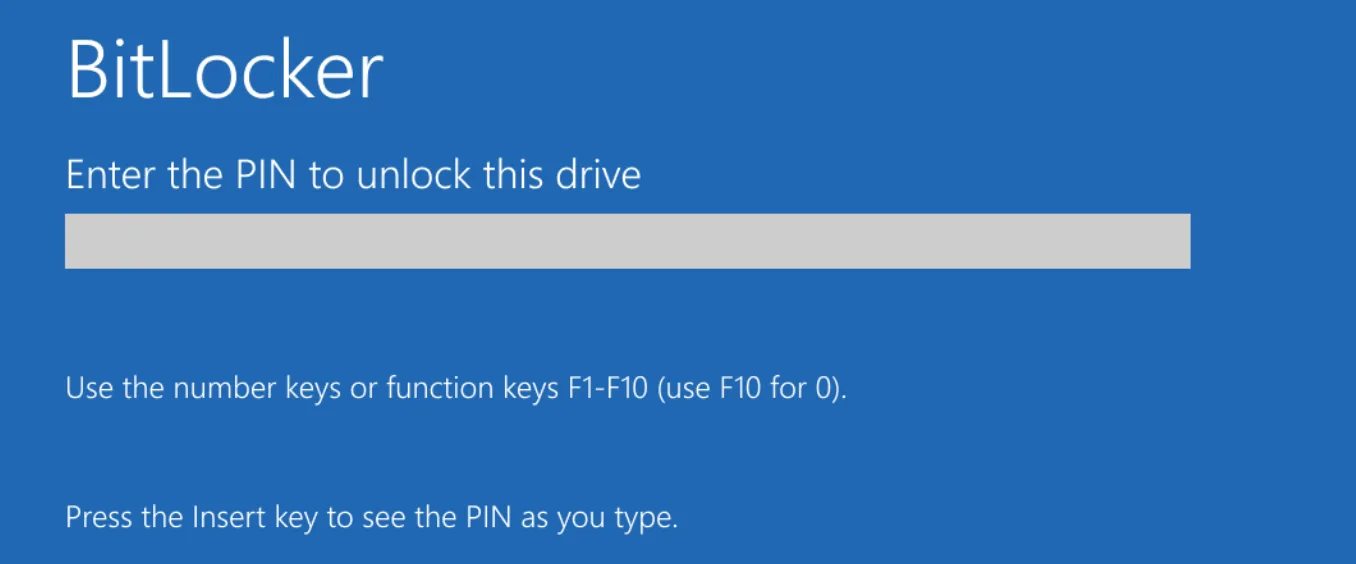GLOBAL IT OUTAGE
Recover from the CrowdStrike Blue Screen of Death (BSOD) in just 5 Steps
If you have been affected by the Crowdstrike BSOD bug, Hornetsecurity experts invite you to follow the below steps to recover your system
Step 1: Access Windows Recovery Environment
- Restart your computer
- Press and hold the Shift key.
- Tap the F8 key repeatedly until you see the Recovery screen.
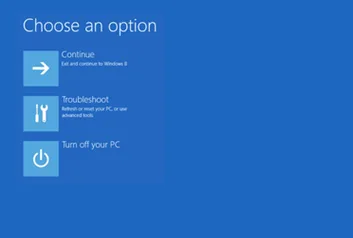
Step 2: Choose Troubleshoot
- On the Recovery screen, click on Troubleshoot
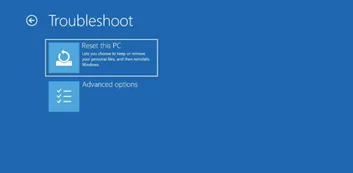
Step 3: Choose Advanced Options
- In the Troubleshoot menu, click on Advanced options.
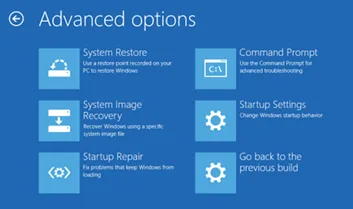
Step 4: Choose Command Prompt
- In the Advanced options menu, click on Command Prompt.
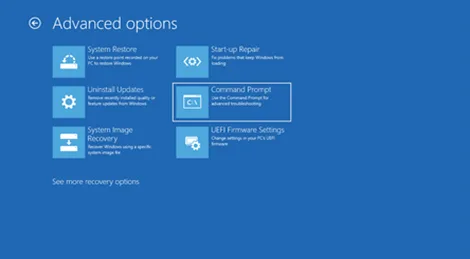
Step 5: Enter the Command
- In the Command Prompt window, type one of the following command and press Enter
Please note: If your device uses BitLocker encryption, you might be asked for your BitLocker recovery key after selecting Safe Mode
You will need to retrieve your recovery Key and enter it here.
- If BitLocker is managed via Intune, this can be found at https://myaccount.microsoft.com, under “devices”. Make sure to match the Hostname of the device and the Key ID
- Otherwise, ask your local IT administrator for your BitLocker Recovery Key
If you do not have it available, the most common methods of recovery are explained here ->
https://support.microsoft.com/en-gb/windows/finding-your-bitlocker-recovery-key-in-windows-6b71ad27-0b89-ea08-f143-056f5ab347d6