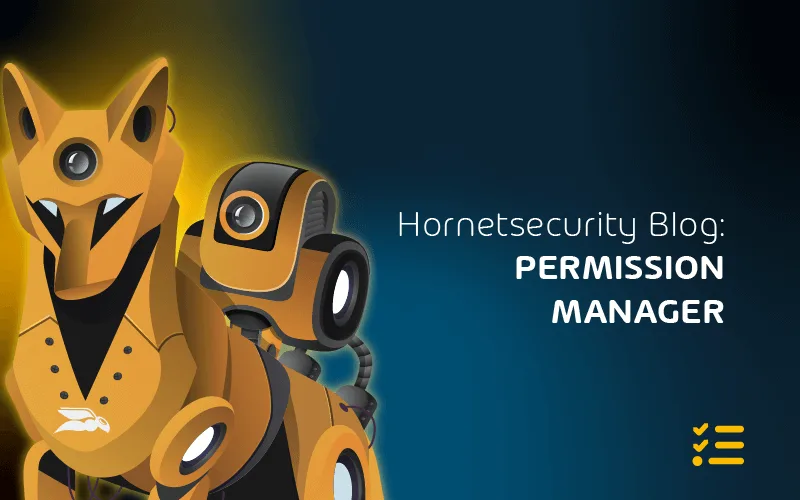Navigating OneDrive and SharePoint for Productivity
Sharing files and providing an intranet platform is a core part of M365. Here, we’re looking at OneDrive for Business (OD4B) for personal file storage and sharing, as well as web-based collaboration in SharePoint.
OneDrive for Business
OD4B builds on SharePoint Online to provide each licensed user with their own document storage, 1TB for most SKUs.
This quota can be increased to 5 TB for certain licenses. Once you store files in OD4B, you can access them from any device through Android, iOS, Windows, MacOS, and web interface clients.
There are some limitations on file names, types, and sizes to be aware of. The OD4B sync client lets you see all the files you have synced on a device.
They can be in an Online-only state where you see them, but they’re not actually present on the device; when you open such a file, it’s downloaded and cached and thus locally available; a user can also pick one or more files to always keep on this device.
You can restrict synchronization to only domain joined devices.
To help users manage the contents of common folders you can use Known Folder Move (KFM) to synchronize the content of the Desktop, Documents and Pictures folders to OD4B and thus between devices.
SharePoint
If you’re an on-premises SharePoint administrator, you’ll be familiar with managing the underlying infrastructure of your servers as well as the complex web of sites and document workflows that end users consume on top of it.
Suppose you’re only now meeting SharePoint in the cloud for the first time. In that case, you’ll likely have a very different experience where you see SharePoint simply as the underlying document storage for other applications (Teams, Groups, Planner) and perhaps as the platform for your company’s intranet.
Building blocks in SharePoint are sites where content is stored, and you can control the layout, theme, navigation, and security with classic and modern flavors.
If you’re starting out or creating new sites, Modern sites are the way to go and there are a few different types available such as Communication sites, Team sites and Hub sites.
Part of a larger vision for SharePoint, the modern sites and pages are very useful as they adapt to screen resolutions across smartphones and different size computer screens.
Search lets you find sites, files (including OneDrive for Business files), people and news content and if there are pictures in the content Artificial Intelligence (AI) will have extracted metadata and (if present) text content from those images.
If you have configured a hybrid deployment your on-premises documents will show up in the search results as well. Apps are add-ins / Web parts that expand the functionality of sites and Site collections are a way to group sites with a similar purpose together.
To set up different sites, use site templates to get you started. If you’re creating an intranet site, there’s an excellent Lookbook service with beautiful sites, providing modern experiences.
SharePoint Syntex is a technology that uses AI and ML to automate content processing and transforms content into knowledge. It understands your documents, processes forms and is applicable to large organizations with complex workflows and processes.
Be aware of the limits of SharePoint Online, particularly the total storage available which is 1 TB + 10 GB per license purchased. Search is an area that you want to spend some time customizing so your end users have a good experience.
Sharing is another area that you want to control as how users can share content internally and (critically) externally directly influences the balance between collaboration and security.
To properly protect your Microsoft 365 environment, use Hornetsecurity one-of-a-kind services:
- 365 Total Protection
- 365 Total Backup
- 365 Permission Manager
- 365 Total Protection Compliance & Awareness
- 365 Total Protection Enterprise Backup
To keep up with the latest Microsoft 365 articles and practices, visit our Hornetsecurity blog now.
Conclusion
Migrating content from on-premises SharePoint Server and network file shares to M365 is the job of the SharePoint Migration Tool, as well as numerous third-party services.
If users accidentally delete files or ransomware has encrypted stored files you can use the Restore Files interface to restore files and folders or entire libraries from up to 30 days in the past.
There’s also the Recycle bin (93 days retention) for individual file restores and Restore Files for OneDrive.
FAQ
OneDrive for Business is a file storage service for individual business users, while SharePoint Online is a collaborative platform for team-based file sharing, document management, and intranet capabilities. OneDrive is more geared towards personal storage, while SharePoint supports broader team collaboration.
Yes, SharePoint and OneDrive integrate seamlessly within the Microsoft 365 ecosystem. Files stored in OneDrive can be shared and accessed through SharePoint sites, promoting collaboration and ensuring consistency across individual and team-based work.
To sync OneDrive for Business with SharePoint, open the SharePoint library, select “Sync,” and follow the prompts. This integrates your OneDrive and SharePoint files, allowing changes in either location to reflect in both, fostering collaboration and accessibility.