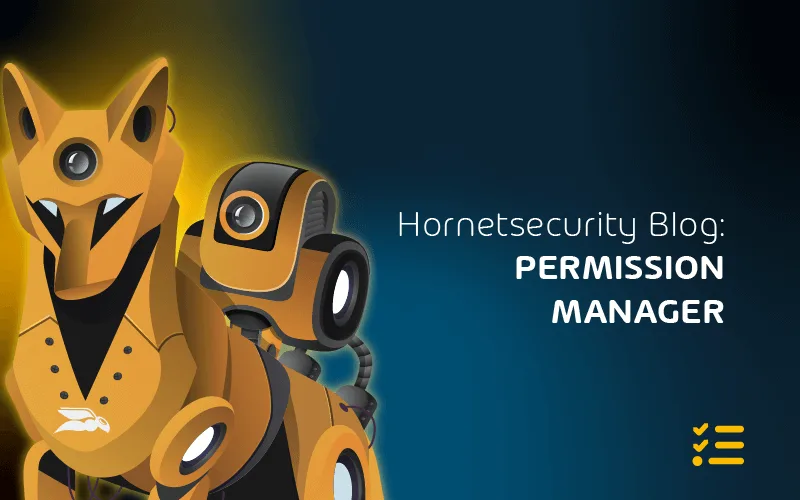Maximizing Productivity with Office 365’s Other Apps
There are many other applications and services in the O365 portfolio. In this article, we’ll look at some of them with a brief introduction.
Planner
Microsoft has had Project for large scale project management for many years but for small to medium undertakings it’s overkill (there’s a steep learning curve) and this is where Planner shines.
If you’ve ever used Trello, you should be comfortable with Planner’s workflow. There’s a web-based interface, along with iOS and Android clients but no PC client. If you add a Planner tab to a Team, you can create a new plan or attach an existing one.
You organize tasks into buckets, assign tasks to different people and track the progress of those tasks. Tasks can also be viewed in a Schedule (calendar) view, and you can export a plan to Excel.
Other task management offerings from Microsoft includes To-Do (mobile, web and PC clients are available) which integrates with Outlook tasks.
Stream
This is the best way to share video inside your company and it’s similar to YouTube. There are clients for iOS and Android and a web interface but currently there’s no licensing in place for sharing videos with people outside your tenant.
When you upload a video it’ll be processed and if the people in it are speaking English, Chinese, French, German, Italian, Japanese, Portuguese, or Spanish it’ll automatically generate captions which are searchable in Stream, making it easy to find the right video or point in the video.
It’ll also attempt to recognize people in the video and if successful will list those people with the video information. Teams used to use Stream to store meeting recordings, but they’re now stored in OD4B / SharePoint.
Kaizala
This is an application like Teams, designed for frontline / transient workers with poor connectivity. Think of this as a managed version of WhatsApp.
Power BI
Visualizing data is important for any modern business who wants to be data-driven and Power BI is Microsoft’s answer. There’s a desktop client where you build your dashboards, there’s also a web interface.
Licensing is a bit of a challenge, depending on what you’ve built and who you want to share it with. It’s a lot of fun to use and the results can be extremely useful for many aspects of your business.
Power Automate
This deceptively simple, web-based tool is designed to automate tasks without having to write code (it used to be called Flow).
Simply drag in actions, connect them to external systems and schedule them to run regularly or be triggered by an event. There are lots of templates to help you get started as well as connectors to hook into Microsoft and third-party systems.
If you’ve used If This Then That or Zapier, Power Automate is easy to get started with.
PowerApps
Ever wished you could equip your staff with a custom mobile app to gather or access data in the field but realized the development costs were too high?
PowerApps is the solution, providing a low code / no code development environment to build applications that connect to SharePoint, Excel, O365, Dynamics 365 or SQL server on-premises or in the cloud; or the Dataverse platform.
The resulting app runs on iOS, Android, in a web browser or in Teams and SharePoint Online. If you need to manage data in your apps there’s Dataverse for Teams and the full Dataverse flavor.
Microsoft Lists
Yes, the old SharePoint list concept was given a new lease of life, including a separate app and is also available in Teams. Use it to track lists of “stuff” and manage information.
Microsoft Loop
Potentially the most confusing technology Microsoft has released in recent years (currently in public preview) is Loop.
The concept is fairly simple, you have Loop Components that you can embed in various locations, such as documents, Teams chats or an email, and these are kept in synch across these different places.
Loop pages lets you bring together components, links, tasks, and other data. Finally, Loop workspaces are shared spaces bringing pages and components together.
I find Loop most useful in the early stages of a project or an idea – brainstorm, work together with others on a concept and keep all ideas in synch with everyone you’re working with.
The challenge today is that due to the underlying storage of Loop components being in user’s personal OneDrive for Business, sharing outside an organization doesn’t really work, and even inside a tenant it can be a challenge.
If Microsoft can solve these challenges, Loop has an interesting future.
To properly protect your Microsoft 365 environment, use Hornetsecurity one-of-a-kind services:
- 365 Total Protection
- 365 Total Backup
- 365 Permission Manager
- 365 Total Protection Compliance & Awareness
- 365 Total Protection Enterprise Backup
To keep up with the latest Microsoft 365 articles and practices, visit our Hornetsecurity blog now.
Conclusion
In summary, Office 365’s additional applications provide diverse solutions for business needs, promoting productivity and collaboration. Leveraging these tools enables streamlined workflows and enhanced communication within organizations.
FAQ
Office 365 applications refer to the suite of productivity tools and services offered by Microsoft as part of its cloud-based subscription service, Office 365. These applications cover a range of functions, including document creation, communication, collaboration, and more.
Office 365 includes a variety of programs, such as:
Word
Excel
PowerPoint
Outlook
OneNote
SharePoint
Teams
OneDrive
Exchange Online
And more, depending on the specific subscription plan.
Microsoft Office traditionally includes desktop applications like:
Word
Excel
PowerPoint
Outlook
Access
Publisher
The specific applications may vary based on the Office suite version, but these are common components. Office 365, as a subscription service, expands on this with additional online and collaborative tools.